These playbooks are just blueprints to guide you through.
NotebookLM Discussions
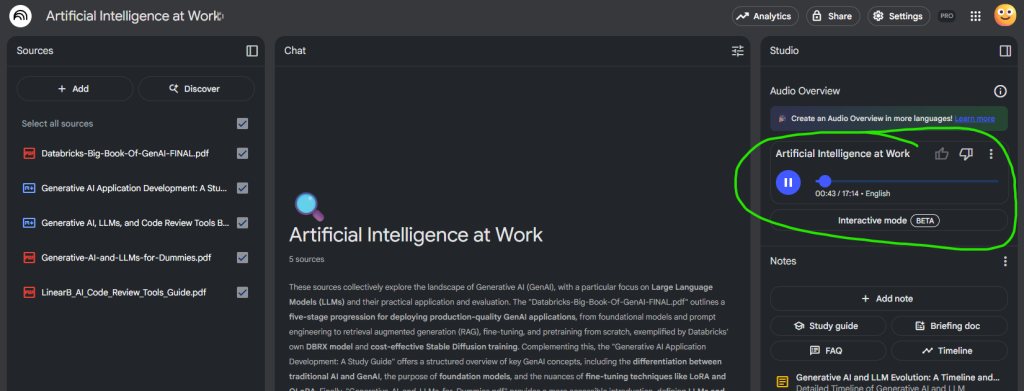
Did you know that NotebookLM can create a “podcast” like discussion with the sources in your projects? It’s called and Audio Overview and can be really helpful in digesting the content in your project. I just found this and was amazed.
Here is the audio NotebookLM created with my AI data sources in the project. So simple to do! Try it!
I didn’t hire these voices, just pure AI audio generation. So amazing!
How To: Delete or Clean npm-cache on Windows
After installing the latest version of Node.js (the current LTM version as of this writing is 12.18.4), I wanted to install some missing npm packages using Visual Studio Professional. However, I received the following error:
npm WARN npm npm does not support Node.js v12.18.4 npm WARN npm You should probably upgrade to a newer version of node as we npm WARN npm can't make any promises that npm will work with this version. npm WARN npm Supported releases of Node.js are the latest release of 6, 8, 9, 10, 11. npm WARN npm You can find the latest version at https://nodejs.org/ npm ERR! cb.apply is not a function npm ERR! A complete log of this run can be found in: npm ERR! C:\Users\<redacted>\AppData\Roaming\npm-cache\_logs\2020-10-05T00_44_43_216Z-debug.log
Looking at this error, I thought that something was wrong. I had just uninstalled an older version and reinstalled the latest version of Node.js (using a Windows installer) which comes with the node package manager (npm). So why would this error pop up on a fresh install?
Reason: My previous version of Node.js installed an older version of npm that isn’t updated during a fresh install (at least not until 13.x).
Solution: Delete the previous version of npm and npm-cache.
Use these simple steps to fix this probem.
- Open windows Explorer and navigate to
C:\Users\<your user here>\AppData\Roaming - Delete
npmandnpm-cache - Open a command prompt
- Type the following:
npm install -g npm
This will clear the previous versions of npm (and cache) and will install npm globally on your computer.
After completing the steps above, I was able to install missing npm packages with no problem in Visual Studio Professional.
Happy Coding!
UPDATE: How to Add Google Search Engine to the new Microsoft Edge
Microsoft has released its final version of Microsoft Edge based on Chromium. The following instructions will allow you to add the Google Search Engine as an option in your new Microsoft Edge browser.
- Open Settings in Microsoft Edge
- Click on Privacy and Services
- In the Services section, click on Address Bar

- Click on Manage Search Engines

- Click the Add button in the upper right

- In the open dialog box, enter the following
- Search engine: Google
- Keyword: google.com
- URL: https://www.google.com/search?q=%s

- Click Add. This will add the new search engine.
- Click on the 3 dots (…) to the right of the new search engine you created and select “Make default”.

We just created a Google Search Engine entry for the new Microsoft Edge web browser. You can follow these steps to add other search engines such as Yahoo!, DuckDuckGo, YouTube, Amazon and even Facebook.
Happy searching!
Editors Note: This post was originally published in December 2019 and has been revamped and updated for accuracy and comprehensiveness.
Akka.Net Actor Life Cycle and Hook Methods
Actor Life Cycle
The following is the life cycle of an actor, including any hook methods.
Starting
- Actor initializes.
- PreStart() hook method is called.
Receiving Messages
- Actor is up and now able to process messages.
Stopping
- Actor cleans up.
- PostStop() hook method is called, if actor is terminating.
- PreRestart() hook method is called, if actor is restarting.
Terminated
- Actor is dead.
Restarting
- Actor is going to restart.
- PostRestart() hook method is called.
Hook Methods
PreStart()
- Called before actor instance receives its first message.
- Custom intialization code, preparing actor to start receiving messages.
- Opening/creating files, system handles, etc.
PostStop()
- Called after actor has been stopped and not receiving messages anymore.
- Custom cleanup code.
- Release system resources/handles such as file system.
PreRestart()
- Called before actor begins restarting.
- Allows code to do something with current message/exception.
- Save current message for reprocessing when actor restarts.
PostRestart()
- Called after PreRestart() and before PreStart()
- Allows code to do something with exception
- Additional custom diagnostic/logging
